You may have come across a scenario where you want to pre-fill some information in the booking form for your clients and/or hide them. For example, you may want it to be hidden from the scheduler but shown on your Google Calendar after it is scheduled. Here's a step-by-step guide on how you can achieve this:
Step 1: Accessing the event-type settings
Login to your Cal.com account
Navigate to the event-type you wish to add the hidden booking field to
Click on advanced tab
In the booking questions section, click on Add a question
Fill up the question and take note of the identifier, you'll need it when prefilling it
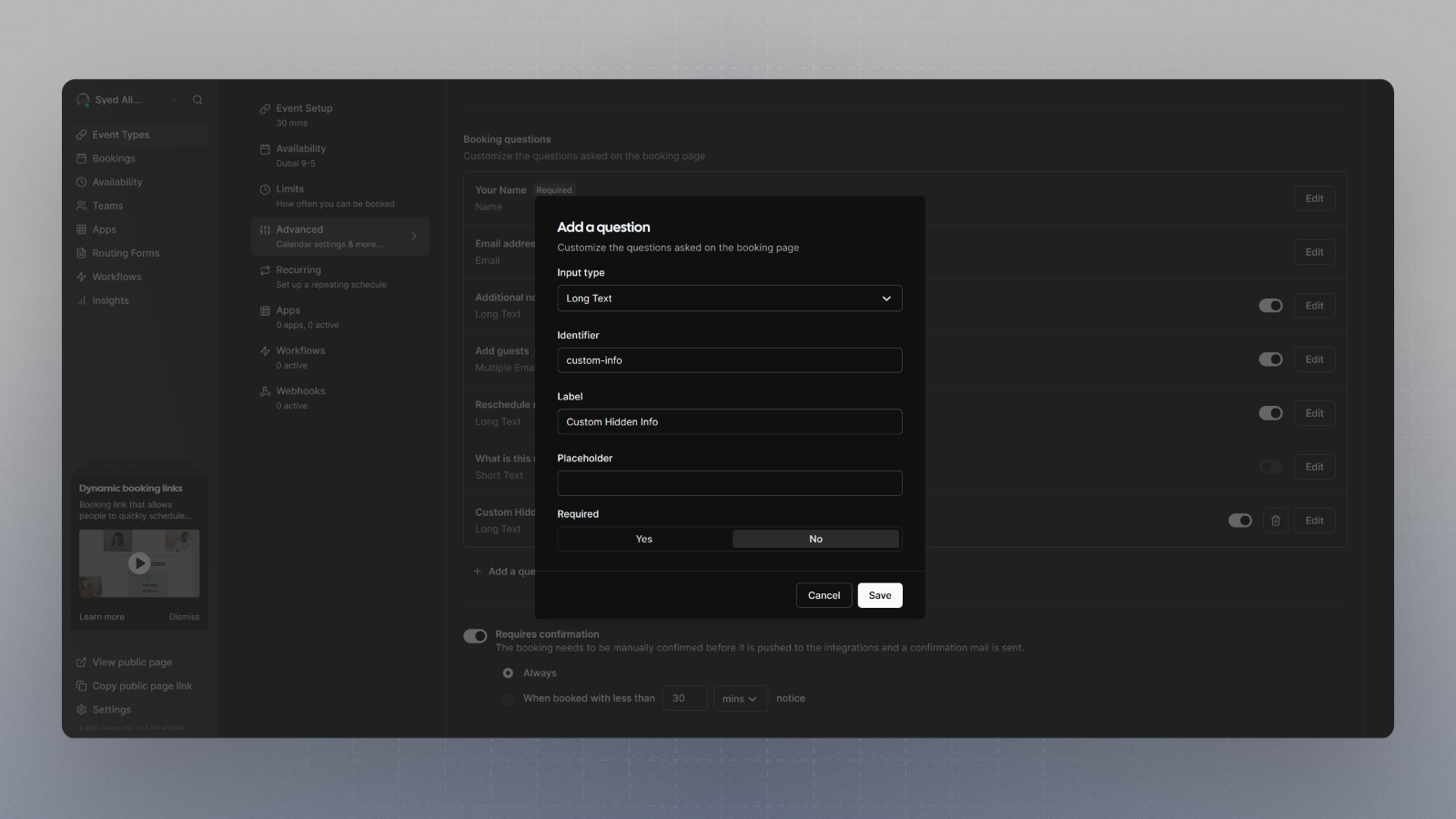
Click Add
Step 2: Hiding a booking question
Notice the newly added booking question

Disable the toggle now, if you want it to be hidden from the booking page. You can do that by clicking on the toggle.

Click Save
Step 3: Pre-filling a booking question
If you want to pre-fill a certain question, you'll need to append a query parameter to the booking page URL.
The query parameter should match the identifier for the field you wish to pre-fill. As long as it is hidden, the booker shouldn't see that in the booking page, and you can send any custom information you want through this method.
You can learn more about prefilling in embed here
That's it.