- Set SAML_DATABASE_URL to a Postgres database. Please use a different database than the main Cal instance since the migrations are separate for this database. For example
postgresql://postgres:@localhost:5450/cal-saml. If you are using a self-signed certificate for Postgres then use thesslmode=no-verifyquery param in the database URL. For examplepostgresql://postgres:@localhost:5450/cal-saml?sslmode=no-verify. - Set SAML_ADMINS to a comma separated list of admin emails who can configure the OIDC.
- Create an application with your OIDC provider. For example, in Okta, once you create an account, you can click on Applications on the sidebar menu:
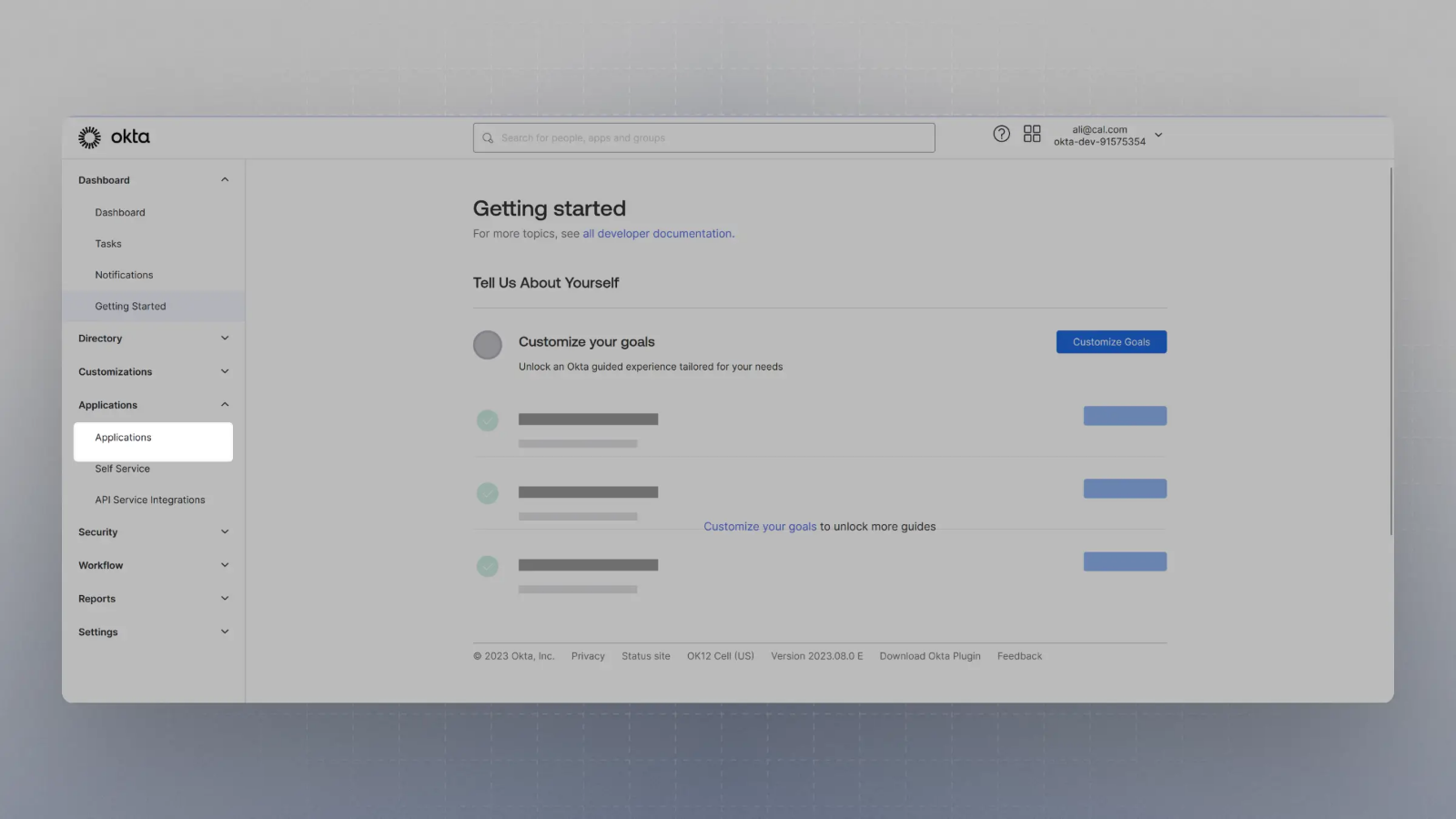
- Click on
Create App Integration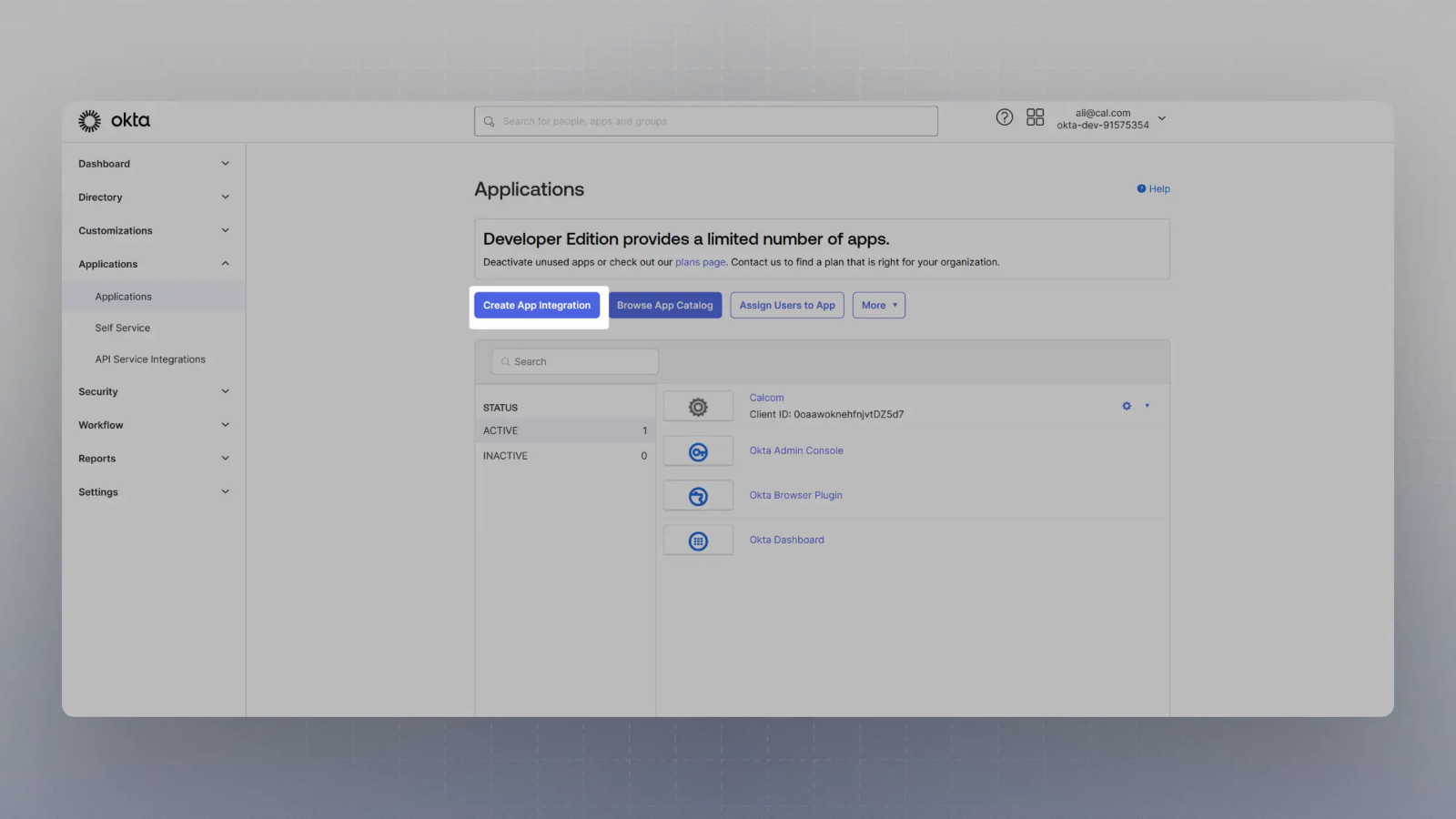
- Select OIDC in the modal form, along with Web App and click Next.
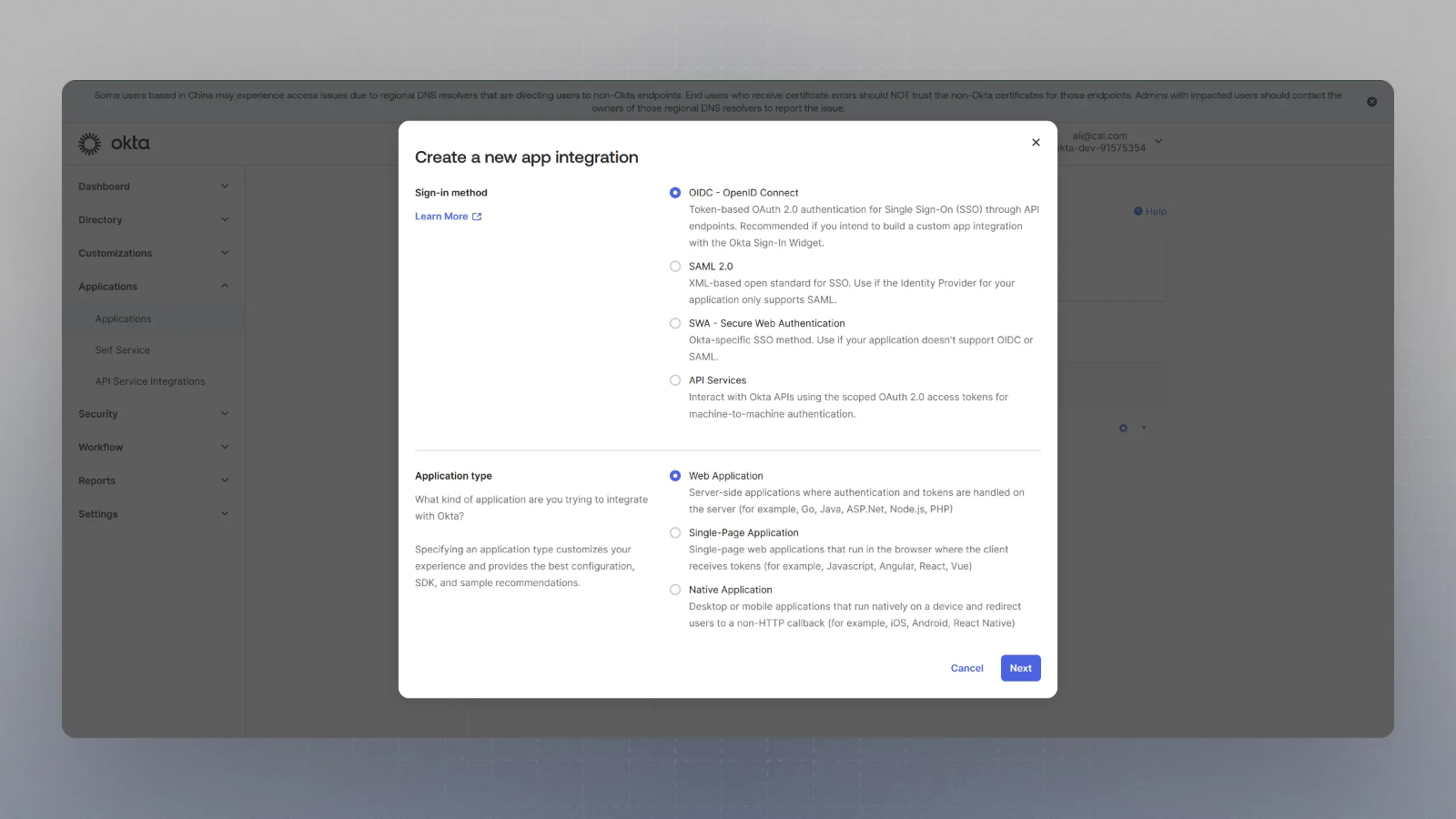
- Enter the Sign in redirect URL (or auth URL) asAnd the sign out URL as
{BASE_URL}/api/auth/oidcwhere {BASE_URL} is your app's base URL, and click save.{BASE_URL}/auth/login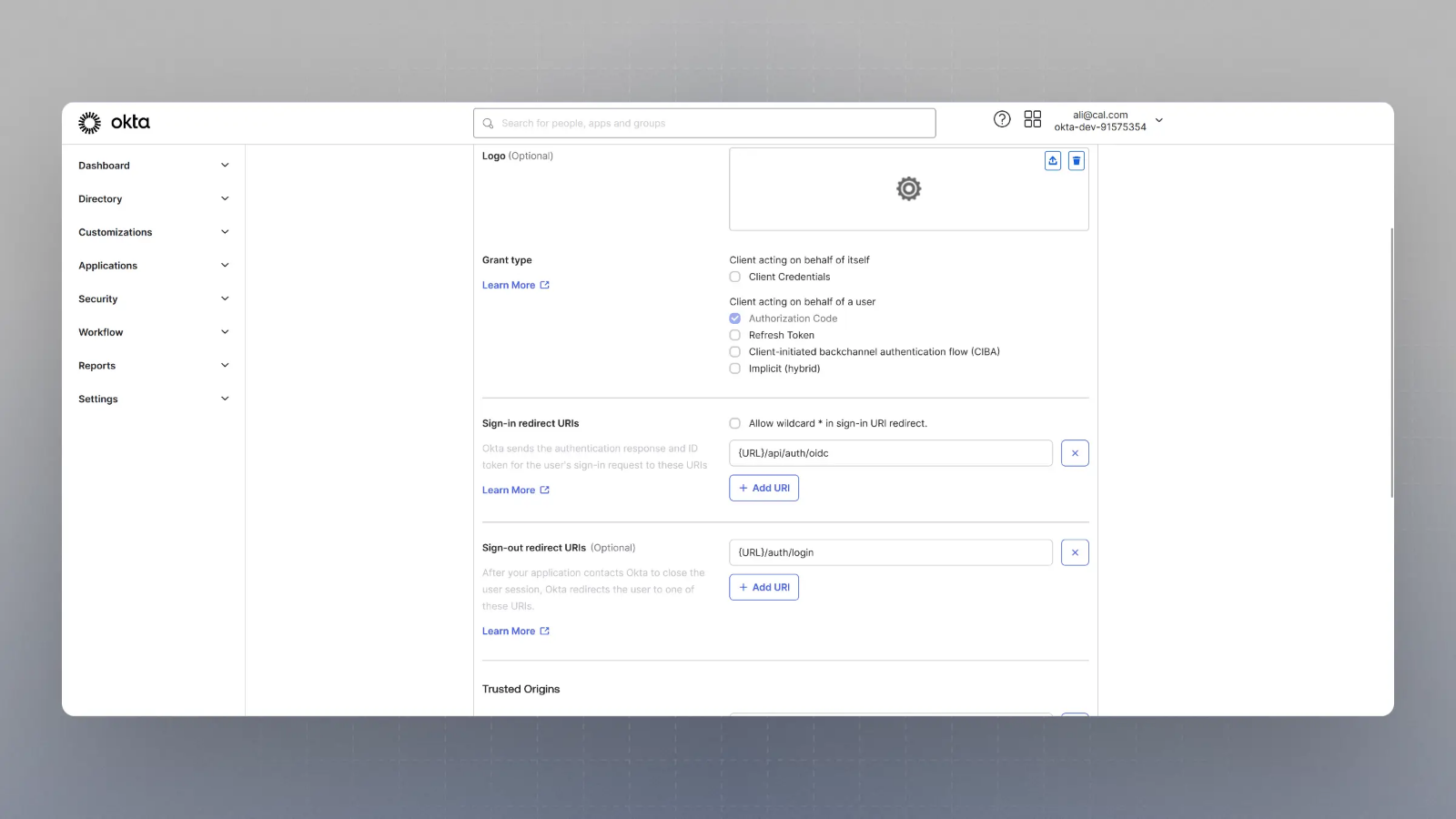
Please replace
{BASE_URL}here with respective URL, such aslocalhost:3000for localhost testing, for example. - Now you should have the Client Secret and Client ID with you. You would also need the Well Known URL which for Okta is generally of the type:So, if your okta domain is
https://{yourOktaDomain}/.well-known/openid-configurationdev-123456.okta.com, your well known URL would behttps://dev-123456.okta.com/.well-known/openid-configuration
- Now spin up cal.com on your server and login with the Admin user (the email ID of which was provided in step 2 for SAML_ADMINS environment variable).
- Visit
{BASE_URL}/settings/security/ssoand you should see something like this:
- Click on Configure SSO with OIDC, and then enter the Client Secret, Client ID and Well known URL from the Step 7, and click save.

- That's it. Now when you try to login with SSO, your application on Okta will handle the auth.
Setting up OIDC with okta
Was this page helpful?