To add zoom as the meeting location for your event type, you need to follow these steps:
- First, you need to visit the Cal.com app store

- Next, go to video conference apps, find Zoom in the list and click on details

- Once the Cal.com's Zoom app page opens up, click on Install

- Once you click on Install, you'll be redirected to your Zoom account (sign in if you haven't already) and allow the necessary permissions.
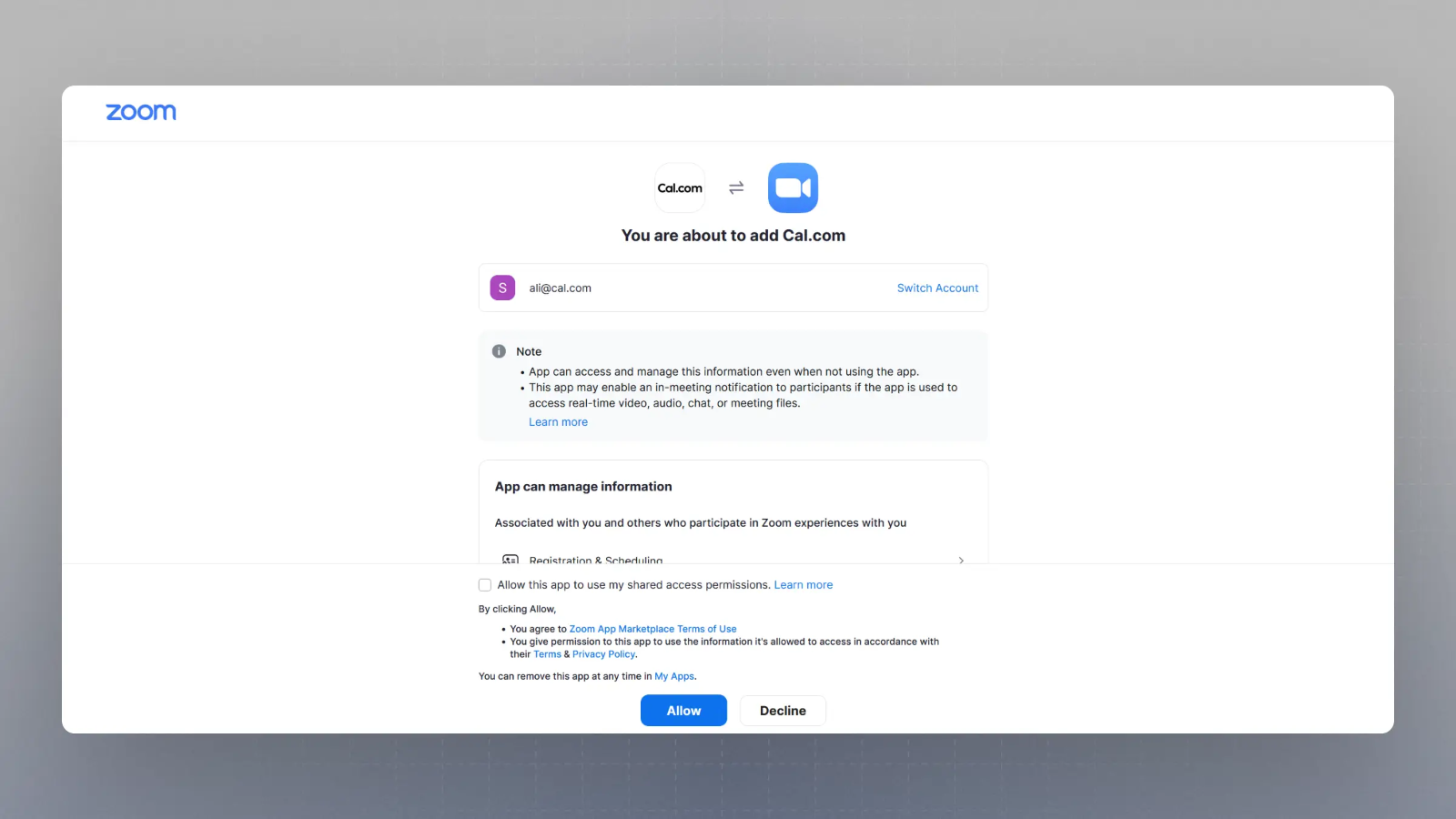
- Now, you should be redirected to Cal.com's Installed Apps page with Conferencing Tab selected, and you should see Zoom Video in the list.
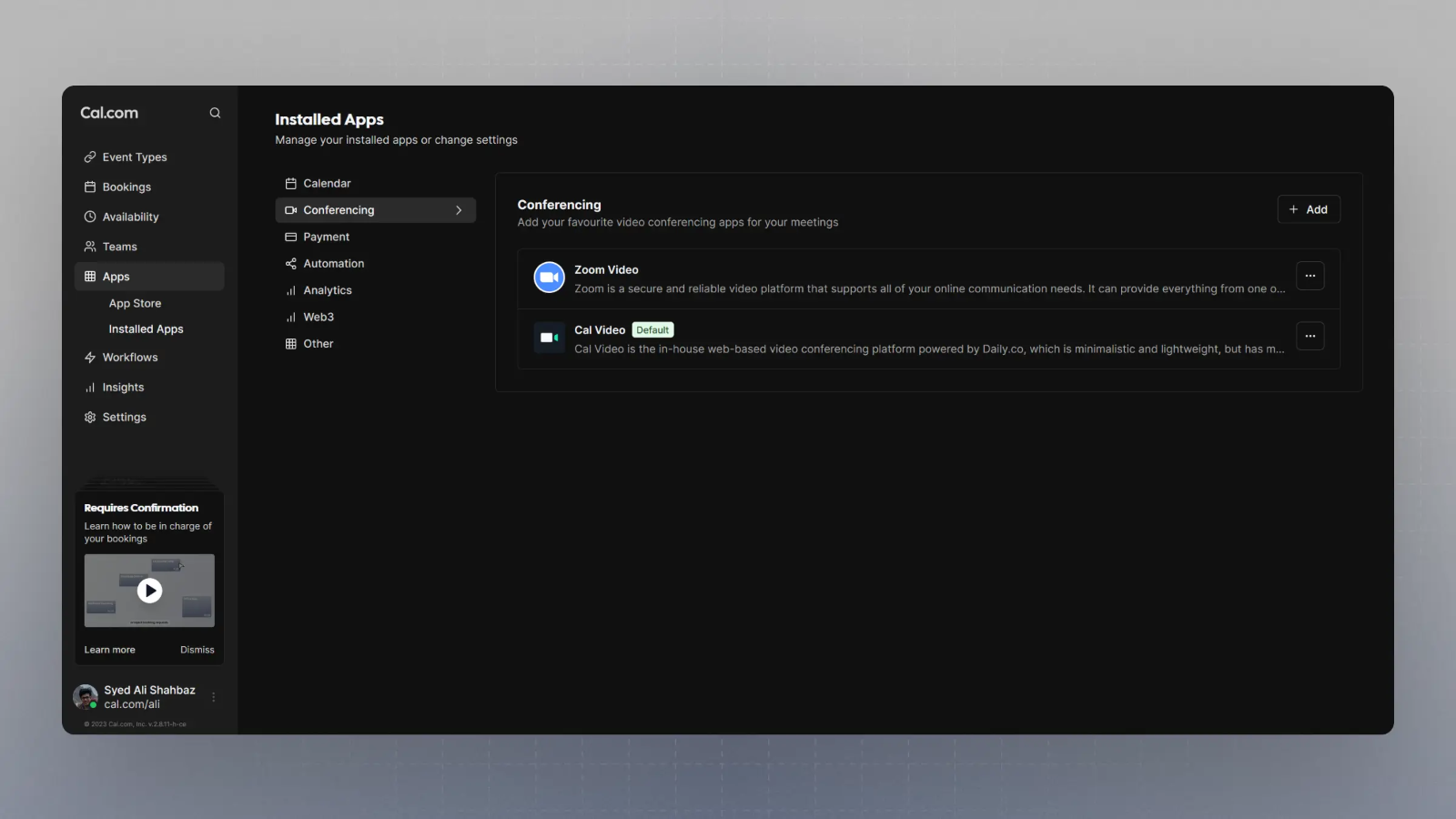
- Now that Zoom Video is successfully installed in your Cal.com account, you can head to your event type settings page, add a location following this guide.

- Once you have added Zoom as your event-type location, you will see it as shown in the image below. Click on Save and all your meetings should now have Zoom video as the default location.

That's it!