To connect apple calendar with cal.com, please complete the following steps:
Go to https://cal.com/apps/categories/calendar and click on Details under the Apple Calendar card.

Click on the Install button or, if you already have an Apple Calendar connection, click on Install another button.
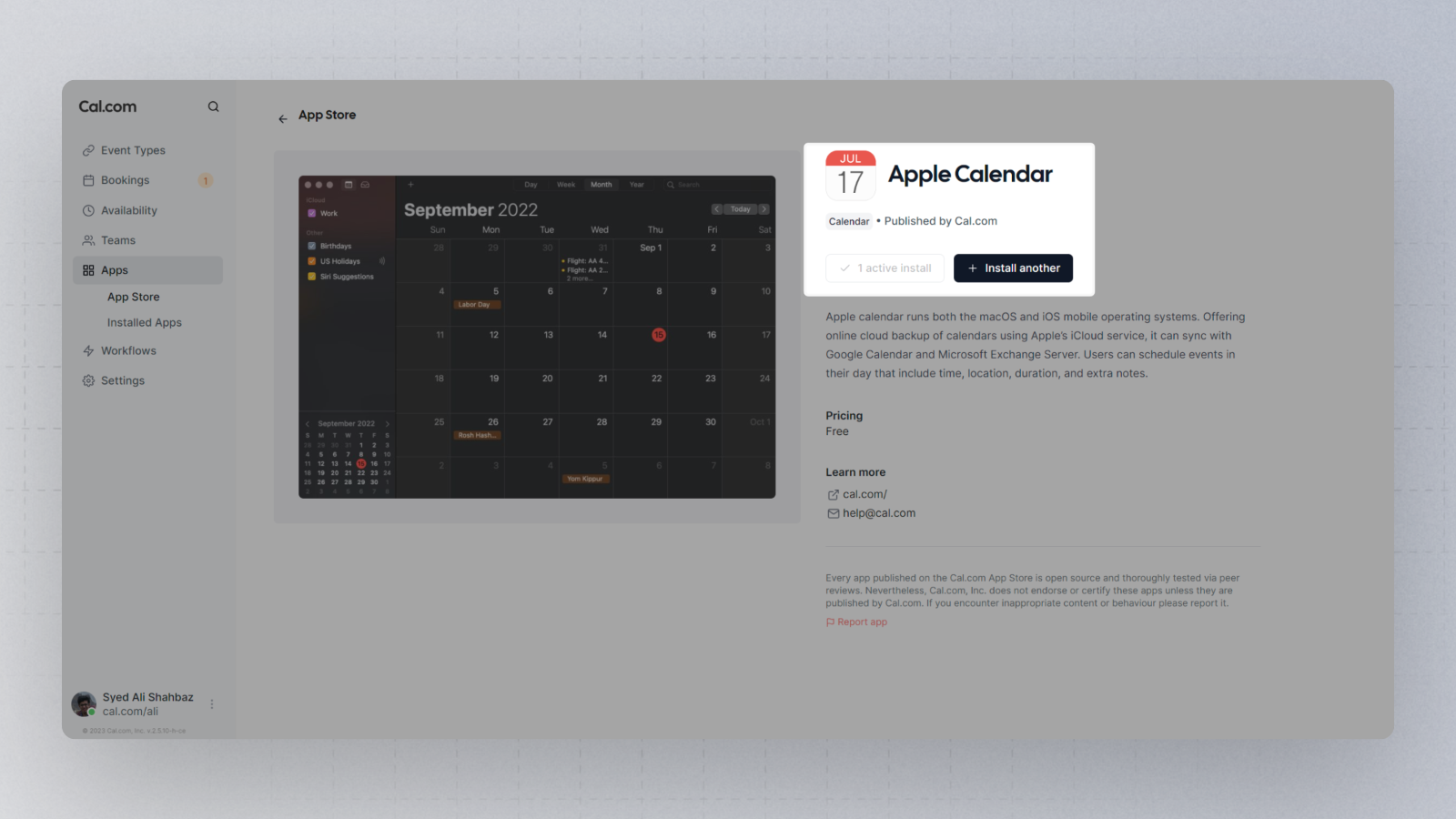
In the Apple Calendar connection setup page, click on the link and sign in to your appleID.
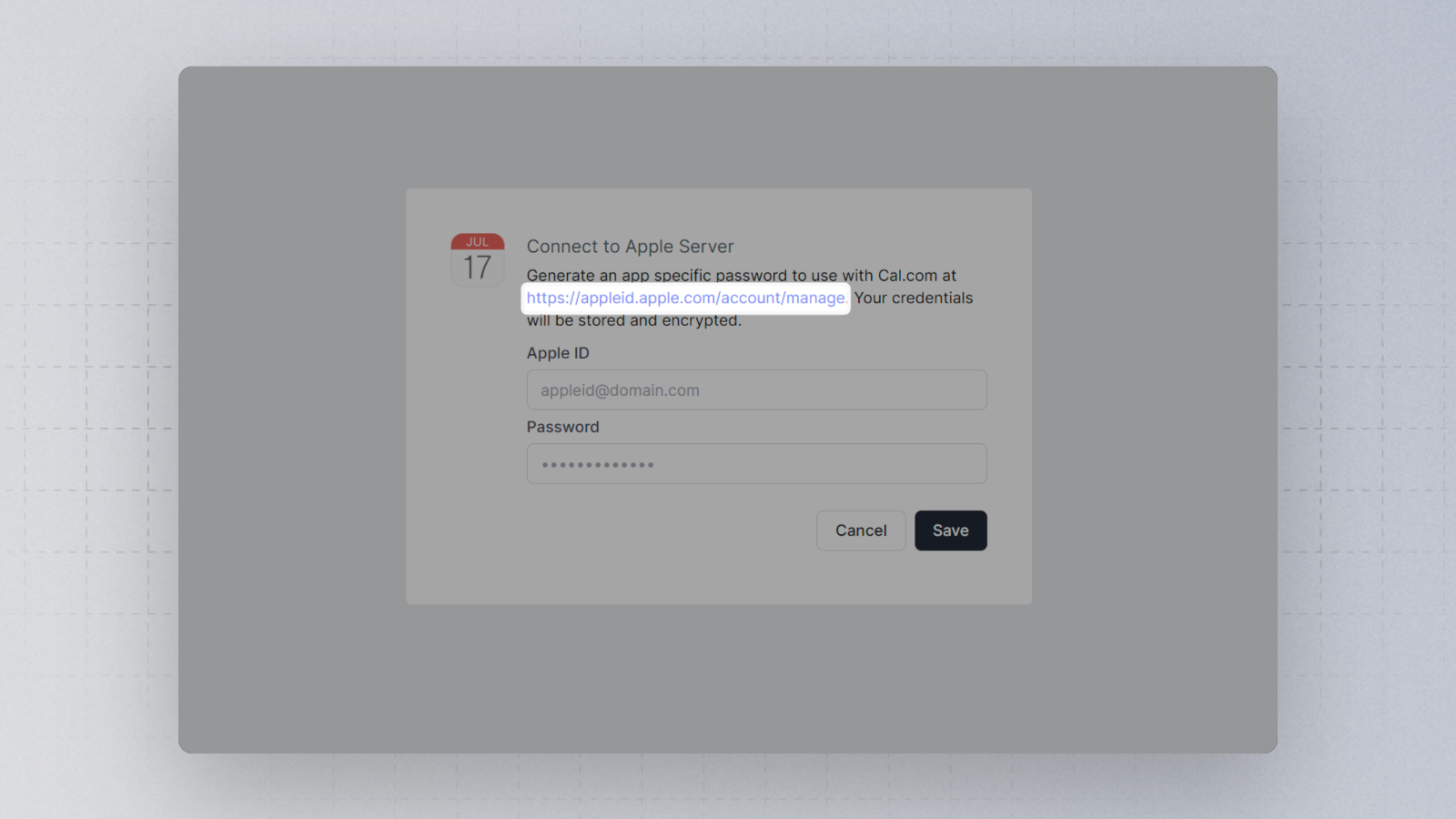
Once signed in and on the https://appleid.apple.com/account/manage page, click on App-specific passwords.
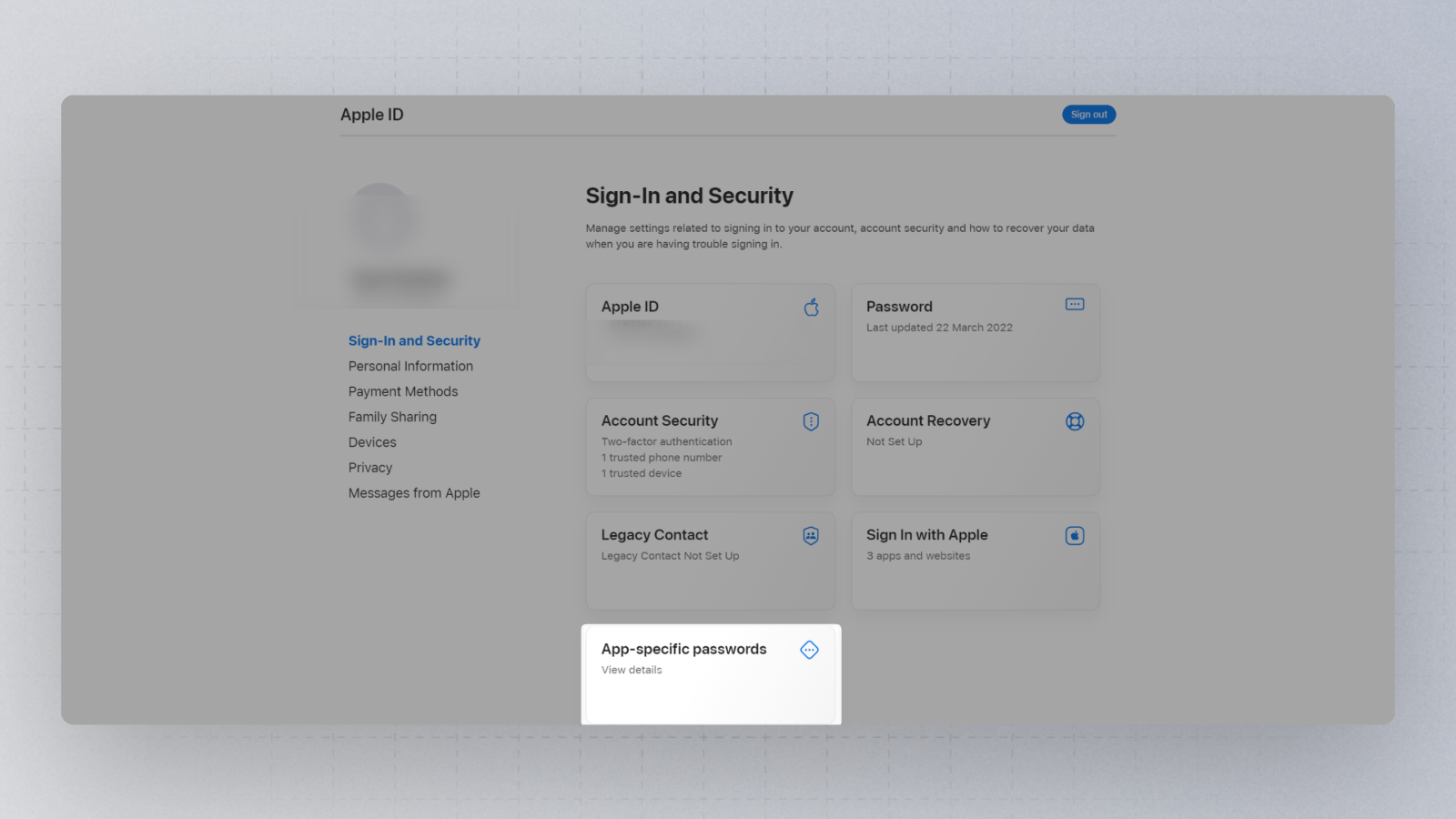
Now, click on the plus sign to add a new App-specific password to your account.
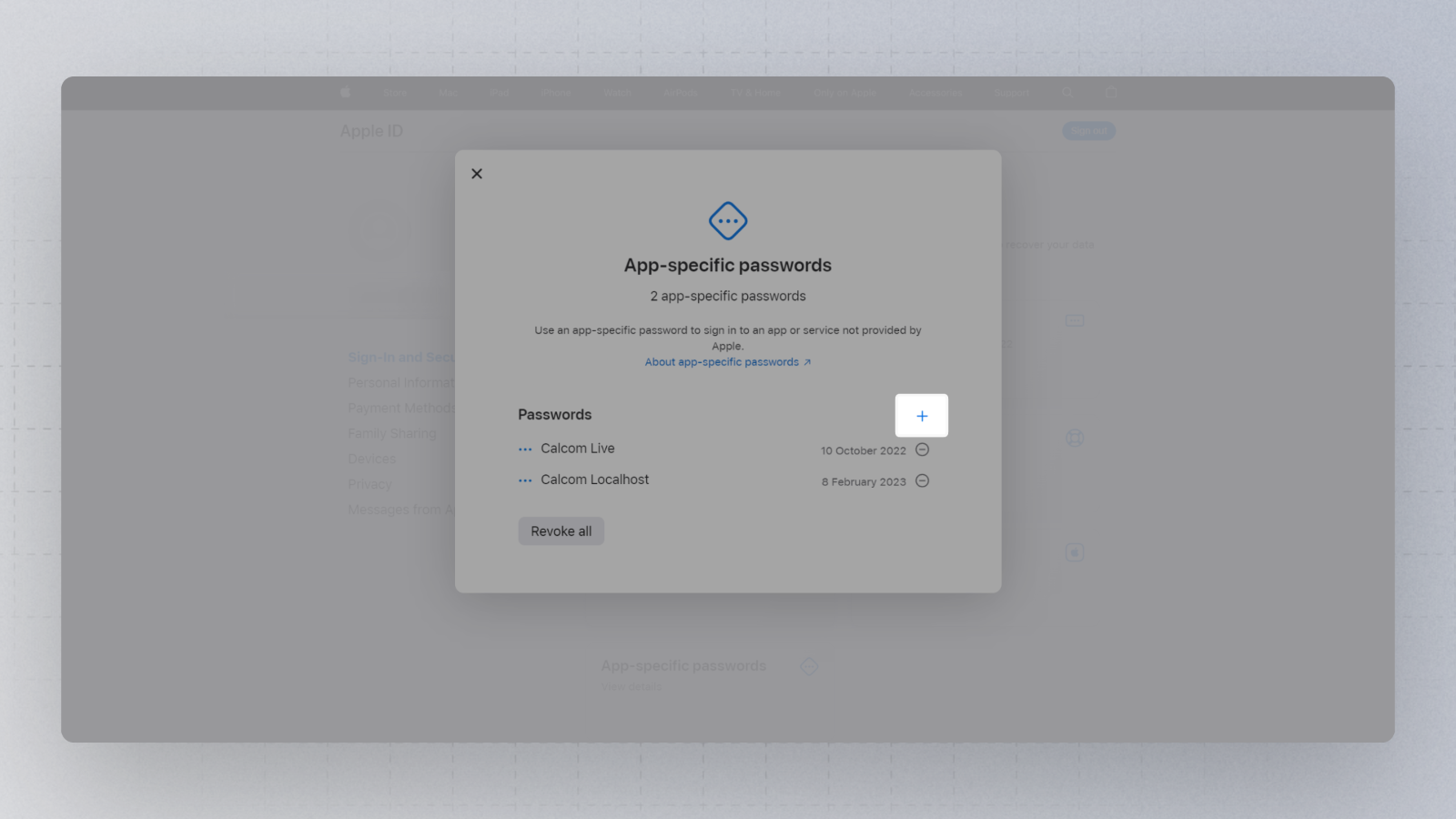
Next, provide a name for your new App-specific password

You should now have a new app-specific password showing on the screen. Simply copy this password
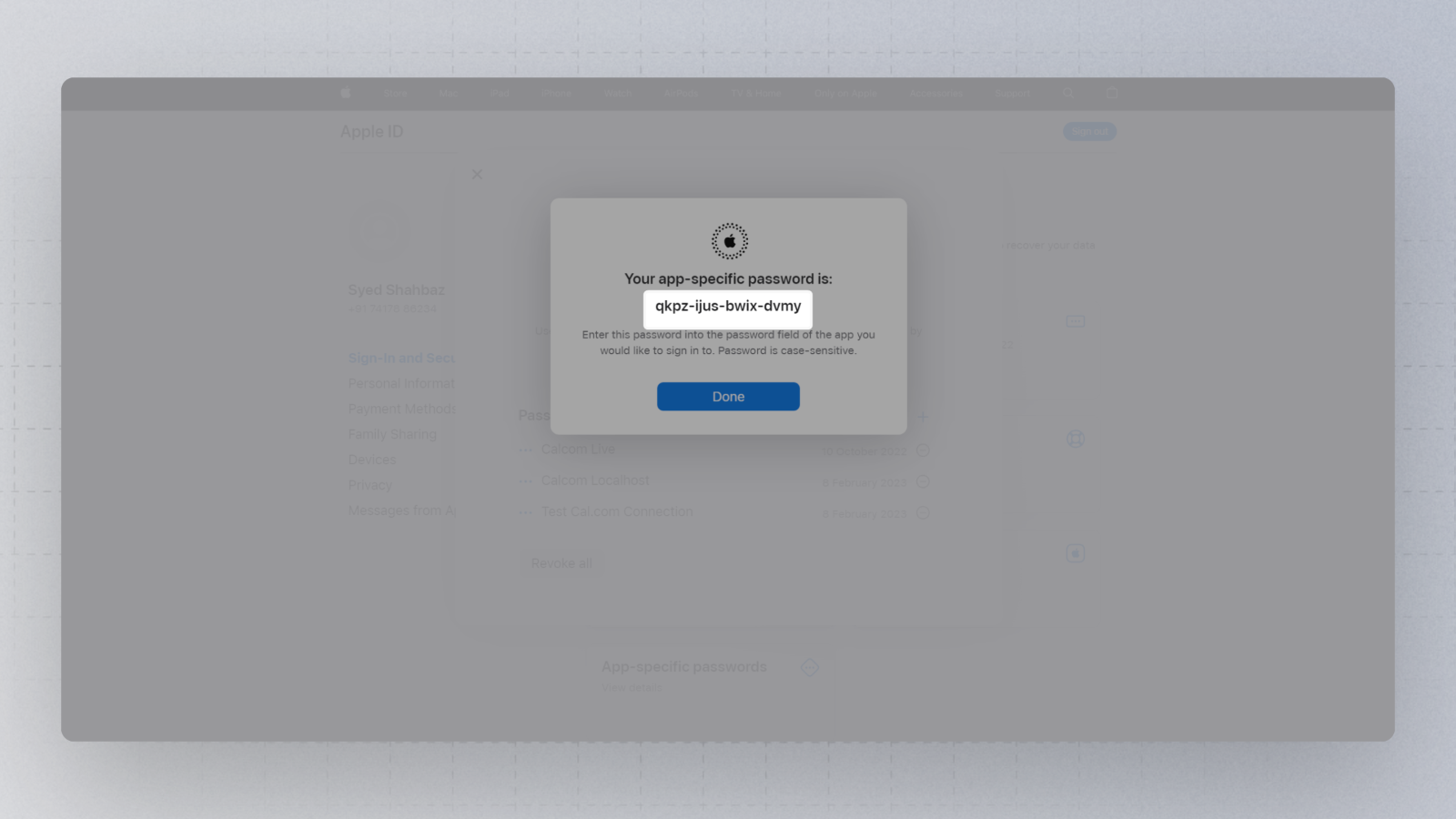
Now enter your apple ID and the newly generated app-specific password (you copied this in the previous step) in the Cal.com's Apple Calendar Setup page

Finally, click on save. You should now be redirected to https://cal.com/apps/installed/calendar page showing your recently added Apple Calendar

That's it. Your Apple Calendar is now connected to your Cal.com account